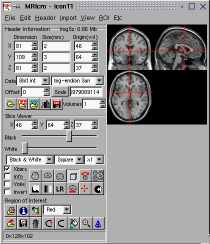|
MRIcro on Linux |
Installing MRIcro on Linux
This web page describes how to install MRIcro on Linux. A manual and tutorial are also available. Your system needs to have a recent version of Linux (MRIcro has been tested on RedHat [6.1, 6.2, 7.0], SuSE [7.0-9.1] and Mandrake [7.2, 8.0]), an x86 (Intel, AMD, etc) CPU and the graphic card must be set up to support 24 or 32-bit color (millions of colors).
Note for 64-bit users: MRIcro will run on without any special modification on many x86-64bit Linux systems (e.g. SuSE and Fedora). However, you must modify your system to run MRIcro (or any other Kylix-based application) on Gentoo x86-64bit systems (that store 32-bit libraries in usr/lib32 instead of usr/lib). Click here for instructions to run MRIcro on Gentoo x86-64.
You can either install MRIcro as the root user [administrator], or as a single user. If you install MRIcro as root, all users will be able to run MRIcro.
Installing as root: [so all users can run MRIcro]
- Download the required file mricrox.tar.gz (8 Mb, version 1.39, build 3).
- Log in in as root, this will allow all users to run MRIcro (to log in as root either start Linux as the root user or type "su" from the command line and then supply the root password).
- From the command line, type "mv mricrox.tar.gz /usr/local/bin; cd /usr/local/bin; tar xvzf mricrox.tar.gz". This will extract all the files to the folder /usr/local/bin/mricro.
- This makes it possible for every user to run MRIcro on your machine by simply typing "startmricro" from the command prompt. Alternatively, you can click on the 'startmricro' icon in the usr/local/bin folder.
Installing as a single user: [only you will be able to run MRIcro]
- Download the required file mricrox.tar.gz (8 Mb, version 1.39 build 3).
- From the command line, type "mkdir -p ~/bin; mv mricrox.tar.gz ~/bin; cd ~/bin; tar xvzf mricrox.tar.gz". This will extract all the files to the folder /bin/mricro in your home directory.
- You can now run the program by typing "~/bin/startmricro" from the command prompt. Alternatively, you can click on the 'startmricro' icon in the /bin folder of your home directory.
Tips and Tricks:
- Optional: Brain imaging programs (SPM, mri3dX, MRIcro, etc) are hard-disk intensive. Unfortunately, most Linux installation programs are designed to support very old hardware. If you have a fairly new machine with IDE hard drive[s], you can boost performance by making some very simple changes (also described here).
- Limitations: At least 24-bit colour is required for drawing ROIs.
Installing MRIcro for Linux on Solaris x86 systems [using lxrun]
The Linux version of MRIcro should also run on Solaris x86 computers that have lxrun installed. The lxrun package is a free download. Once lxrun is installed, you should be able to install and run MRIcro for Linux. Because lxrun is a compatibility layer instead of an emulator, MRIcro should run quickly and smoothly.
Installing MRIcro for Windows on a Linux Machine (obsolete)
It is also possible to run the Windows-version of MRIcro on a Linux machine, by using the 'Wine' emulator. It is strongly recommended that you use the Linux native version. This section is now obsolete.
- Optional: If your Linux system dual boots both Windows and Linux, you will want to edit your etc/fstab file so that your Windows hard disk can be accessed from Linux. (Here are step-by-step instructions)
- Download and install Wine, a freeware Windows API library. I will assume that you can support RPM binaries, which you can download here. As this page notes, RPM installation is very simple:
- Install the package with the following command:
rpm -i wine-XXXXXX-1.i386.rpm - Next, edit the file/etc/wine/wine.conf to point to the location of your Windows drives (NOTE: you don't need an actual Windows installation to use Wine. Read www.la-sorciere.de/wine/ to see how to create a Wine installation without real Windows.). For information on the format, please read the wine.conf man page.
- Download and install MRIcro:
- Run MRIcro by typing:
wine /bin/mricro [assuming you placed mricro in the directory 'bin']
- Potential problems running MRIcro on Wine (these may be fixed by later releases of Wine):
- Saving images as BMP format bitmaps may fail (solution: save as TIFF).
- Editing regions of interest may be impossible.
A list of useful medical image software for Linux
| | Name | Description | Image Formats |
| | SPM2 | Activation analysis, grey/white matter segmentation, spatial processing. [requires matlab] | Analyze |
 | mri3dX | Volume rendering, lesion or SPM activation overlay. | Analyze, kmr |
 | MRIcro | Format conversion and viewing, region of interest drawing. | Analyze, DICOM, ECAT, GE, Interfile, NEMA, Picker, Siemens, SPMwin96 [vhd], vff, VoxBo |
| | DICOM2 | Converts DICOM images. | DICOM |
| | Xmedcon | Image converter and viewer. | Analyze, DICOM, ECAT, Interfile, NEMA |
| | AMIDE | Image converter and viewer. | Analyze, DICOM, ECAT, Interfile, NEMA |
| | ImageJ | Image viewer. | Analyze, DICOM |
| | GPetView | Image viewer. | Analyze |